Facebook live is a powerful way to connect with audiences who are active on social media and can be used as an alternative to large-scale online events. Luckily, inviting guests to Facebook live has never been easier. You can have as many guests as you'd like over the course of the video and we're going to tell you how to do it.
How to Use Facebook Live
Before you begin broadcasting on Facebook live, you need to decide whether you want your screen to be portrait or landscape (you can preview both options before actually going live). You can't change this setting once you are live, so ensure you are happy with your screen before tapping the 'go live' button. Best practice is landscape, so you can get an even split of you and your guest.
TIP: You can broadcast to Facebook Live from business page accounts, but you should download the app first.
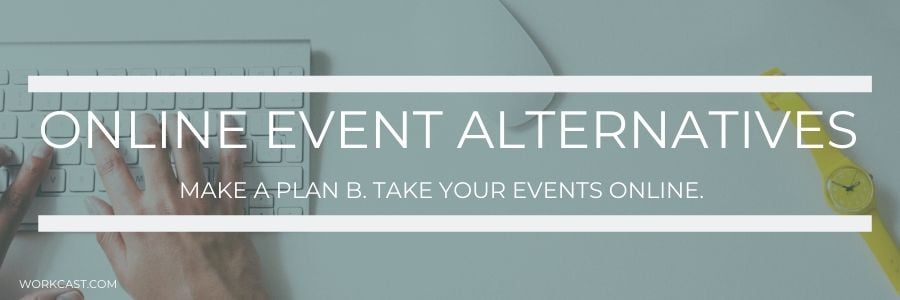

When you are ready to go live, tap the 'Go Live' button and once you have at least one viewer, you’ll start to receive notifications informing you who is tuning into your live feed. Be mindful, there is a slight lag on notifications that appear on your screen and what is being broadcast to your audience.
Once Facebook catches up with your live viewers, swipe right and you’ll see a row of boxes at the bottom of your screen. Eventually, your viewers will begin to populate those boxes. You can people to join your Facebook live stream by tapping invite, you’ll get a notification near the top of your screen saying 'Inviting' with your guest’s profile photo on the left.
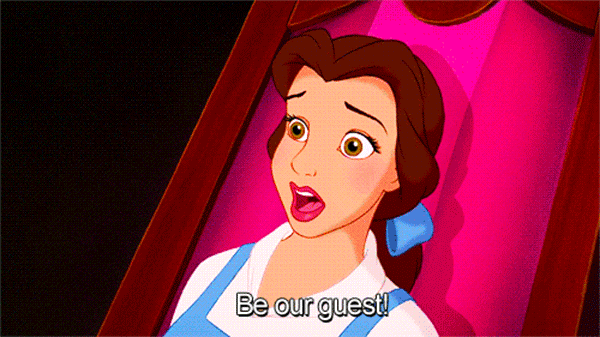
Should you need to cancel the invitation press the 'X' on the right.
How to Join Facebook Live
For the guest to successfully join the broadcast they will need to tap the 'Go Live' button when prompted and match the landscape view that you decided in the first step.
TIP: If you plan to invite more than one person to your broadcast, you’ll have to remove your current guest from your live feed by tapping the ‘X’ to remove a guest. This will give someone else the opportunity to join.
Did you know if you invite a guest a notification will go out to all of their Facebook friends as well? Expanding the reach of your Facebook live stream.
Needless to say, the cross-promotional opportunities are nearly endless with this interview-style shared screen feature of Facebook Live.
TIP: If you want to test to see the Facebook Live invite feature, you can invite specific friends and invite those you wish to carry out the test with. This approach helps if you are worried about inundating your Facebook Friends with test runs, giving you time to carry out practice runs to get familiar with the functionality.
Click here for the latest updates to Facebook live.
Want to learn how you can use webinars to reach your business goals? Download our free Ultimate Webinar Handbook today.
